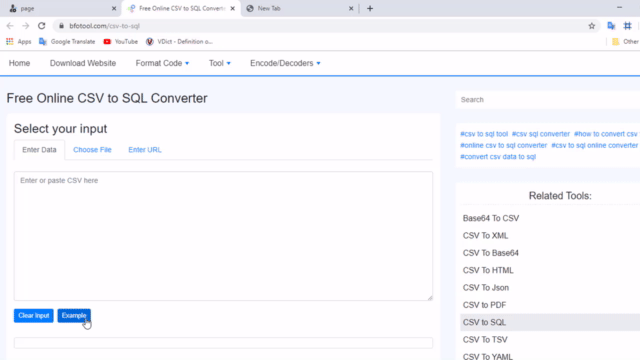CSV To SQL Converter helps you to convert CSV to SQL online.
CSV to SQL converter simplest
This free online tool lets you convert a CSV file into a SQL file.Just paste your CSV in the form below and it will instantly get converted to SQL No need to download or install any software. Free
Tool what is a CSV to SQL converter?
This CSV to SQL converter transforms CSV data and files into SQL data and files. This converter allows customizing input CSV and output SQL It also accepts CSV files with custom column delimiter characters and field quote characters. It supports comment lines and you can optionally ignore empty lines. You can also change how many spaces to use in the output SQL indentation.
How to Convert CSV to SQL?
Step 1: Select your input. Enter Data.
Step 2: Choose output options (optional) Output Options.
Step 3: Generate output.
CSV to SQL converter examples
CSV
id,name,age
1,A,20
2,B,30
3,C,25
4,D,22
5,F,22SQL
CREATE TABLE mytable(
id INTEGER NOT NULL PRIMARY KEY
,name VARCHAR(1) NOT NULL
,age INTEGER NOT NULL
);
INSERT INTO mytable(id,name,age) VALUES
(1,'A',20)
,(2,'B',30)
,(3,'C',25)
,(4,'D',22)
,(5,'F',22);
Tool what is a CSV to SQL converter?
This CSV to SQL converter transforms CSV data and files into SQL data and files. This converter allows customizing input CSV and output SQL. It also accepts CSV files with custom column delimiter characters and field quote characters. It supports comment lines and you can optionally ignore empty lines. You can also change how many spaces to use in the output SQL indentation.
Convert CSV to SQL
Step 1: Select your input. Enter Data.
Step 2: Choose output options (optional) Output Options.
Step 3: Generate output.