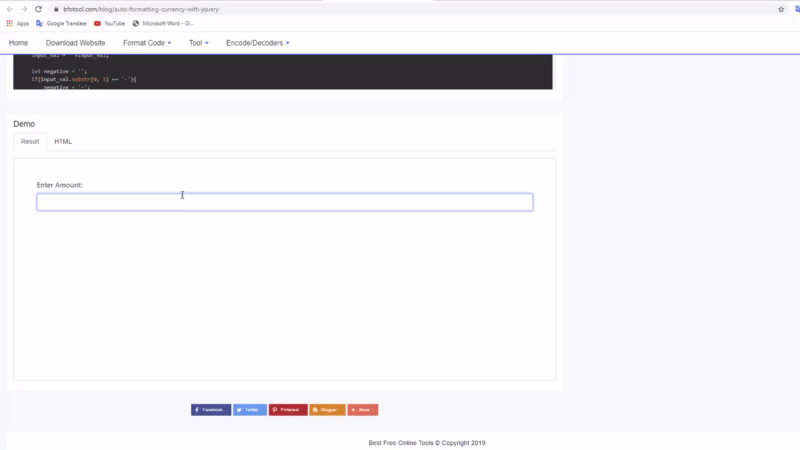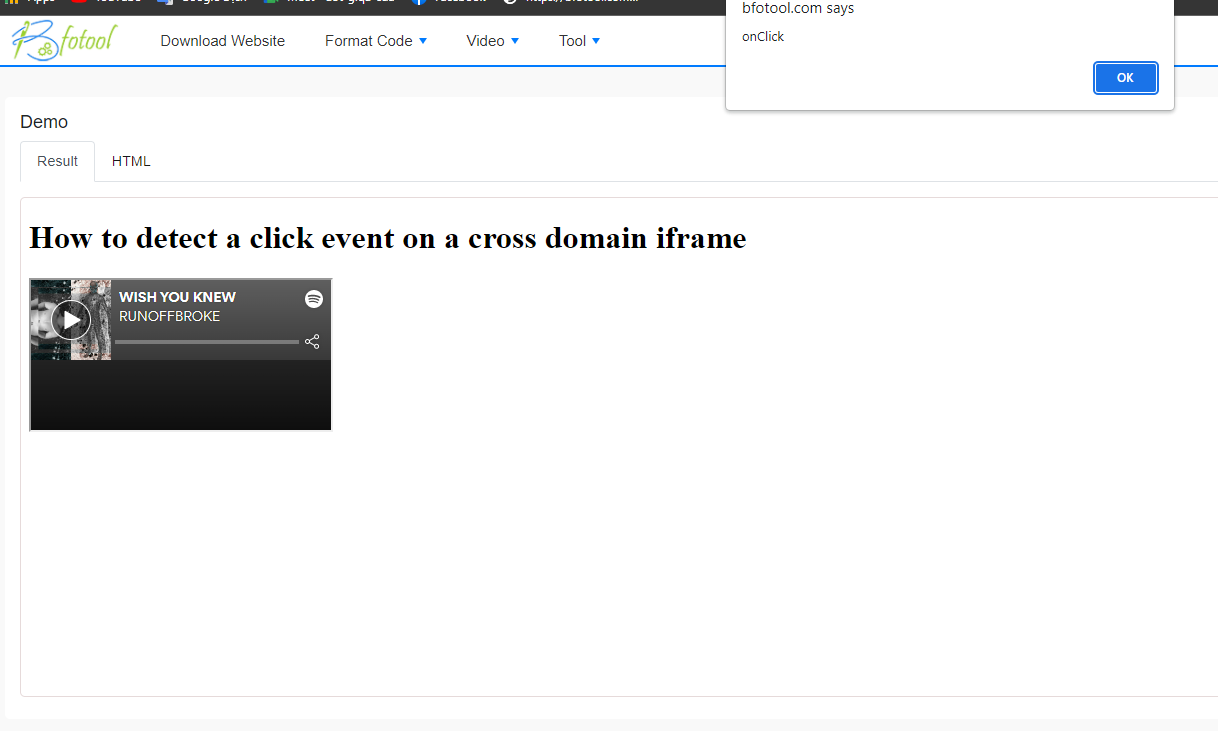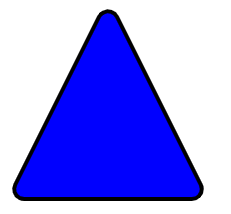The development environment is an essential part of the process when working with Node.js. It involves setting up and configuring the necessary tools and libraries to develop and run your Node.js applications. In this article, we will explore how to build a development environment with Node.js and npm.
Installing Node.js and npm on your computer
-
Visit the Node.js official website at https://nodejs.org and download the appropriate version for your operating system.
-
Once downloaded, run the Node.js installer and follow the on-screen instructions to complete the installation process.
-
Verify the successful installation by opening a command prompt or terminal window and running the following command:
node -vIf you see the Node.js version displayed on the command line, it means Node.js has been installed successfully.
-
Next, check the installation of npm by running the following command:
npm -vIf you see the npm version displayed on the command line, it means npm has been installed successfully.
After completing these steps, you have successfully installed Node.js and npm on your computer. Now you can use Node.js and npm to develop Node.js applications and manage project dependencies.
Using npm to manage project dependencies
-
Navigate to your project directory using the command prompt or terminal.
-
Initialize a new
package.jsonfile by running the following command:npm initThis command will prompt you to provide information about your project, such as the package name, version, description, entry point, and more. You can either enter the details manually or press Enter to accept the default values.
-
Once the
package.jsonfile is created, you can start installing dependencies. To install a package, run the following command:npm install <package-name>Replace
<package-name>with the name of the package you want to install. You can also specify the package version or a specific tag using the@symbol. For example:npm install lodash npm install [email protected] -
By default, npm will install the packages locally within your project directory under the
node_modulesfolder. The dependencies will be listed in thedependenciessection of yourpackage.jsonfile. -
To save a package as a project dependency, use the
--saveflag when installing:npm install <package-name> --saveThis will add the package to the
dependenciessection of yourpackage.jsonfile and allow other developers to install the same dependencies when they clone your project. -
If you want to install a package for development purposes only, such as testing frameworks or build tools, use the
--save-devflag:npm install <package-name> --save-devThis will add the package to the
devDependenciessection of yourpackage.jsonfile. -
To uninstall a package, use the
uninstallcommand:npm uninstall <package-name>This will remove the package from the
node_modulesfolder and update thepackage.jsonfile accordingly.
By using npm to manage your project dependencies, you can easily add, update, and remove packages as needed, ensuring a smooth development process and reliable application builds.